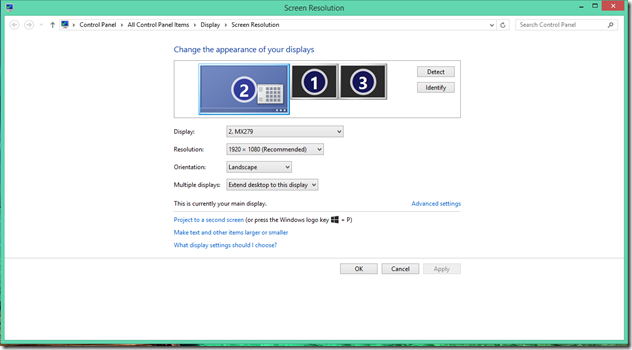Have you ever wondered how many languages you can learn and speak fluently?. There are people who claim that they can speak up to 50 languages. That might be beyond the capability of a regular person. But all of us can learn up to five languages without much difficulties. Learning additional languages has some benefits that you may not have heard so far. Please check the video below to see some benefits of learning another language.
There are different techniques that are popular for learning different languages. But I am going to give you the techniques that I used to learn five languages. Please follow below steps to learn any language. This is very consistent and independent of language you are trying to learn.How much of a vocabulary should I have in a new language?
New language learning myths/excuses
- Find a person who is around you and already know the language that you are trying to learn. He can be a friend , co-worker, a native speaker in the language or a learner in the language. Make sure that you are speaking to the person only in the language that you are trying to learn.
- Keep your shame aside and understand that making mistakes is okay while learning new language.
- Install Google translate in your smartphone and make use of it whenever you want to learn the translation of some word or sentence. Make use of other language learning tools like Rosette stone application if it is there at your disposal
There are many myths/excuses about learning new languages. You can find some of them below. So don’t let any of the below myths hold you back.
- Children can learn languages faster and once you are an adult it takes far more time – It is true when it comes to gaining native fluency. But there are studies proving that it is faster for an adult to learn a new language to average fluency.
- It is better to move to a new country to learn new language – Being in country where the language is spoken, helps from a motivation perspective. But there are some people who did not learn to speak foreign language after moving to a different country, who later learned it after coming back to home country. It is simply a matter of the effort you are willing to spend on learing new language.
- Bad memory to learn new vocabulary – Keeping words in memory gives you some advantage. But with proper repetition any of us can remember any number of words and their pronunciations in our memory.
- You might frustrate a native language speaker – It is very rare to find someone who is frustrated by the fact that you trying to learn their language and in that attempt mispronounce or disrespect the person.
- Multi language fluency is a genetic thing/talent – It is not true. There is no gene or talent corresponding to your language learning skills. There might a very minor advantage for some people because of their ability to learn new things fast and remember. But other than that there is no genetic factor at play here.
There are studies proving that 1000 words in English is all we use 85% of the time. Also 3000 words are what you are going to hear 98% of the time. Remaining 2% you can easily guess from context. So if you know 3000 main words in the language and can use them, we can say that you are fluent in the language.